Hello guys this is my sample database manipulation, using the 3 basic transaction, the
INSERT,
UPDATE and
DELETE like shown at the image below.
INSERT:
Dim rs As New OleDb.OleDbCommand("Insert INTO Info(F_Name,M_O
,SSS,Phic,Pagibig,Tax,Net_Inc) VALUES ('" &
StrConv(TextBox2.Text, VbStrConv.Uppercase) & "','" & (TextBox3.Text) & "','" &
(TextBox4.Text) & "','" & (TextBox5.Text) & "','" & (TextBox6.Text) & "','" &
(TextBox7.Text) & "','" & (TextBox8.Text) & "')", con)
UPDATE:
Dim rs As New OleDb.OleDbCommand("Update Info Set F_Name='" & StrConv
(TextBox2.Text, VbStrConv.Uppercase) & "',M_O='" & (TextBox3.Text) & "',
SSS='" & (TextBox4.Text) & "',Phic='" & (TextBox5.Text) & "',Pagibig='" &
(TextBox6.Text) & "',Tax='" & (TextBox7.Text) & "',Net_Inc='" & (TextBox8.Text)
& "' WHERE ID_Num =" & id & "", con)
DELETE:
Dim rs As New OleDb.OleDbCommand("DELETE FROM Info WHERE
ID_Num = " & id & "", con)
Hope this will help ^_^
Happy Coding ^_^
The Hardest Thing to Do is to Do Nothing ^_^












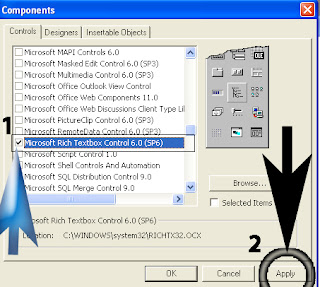







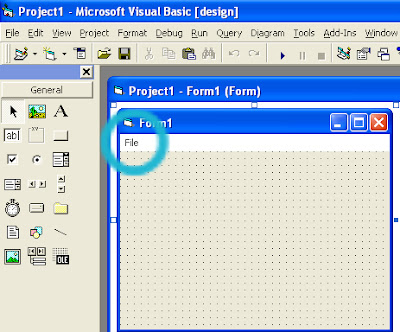



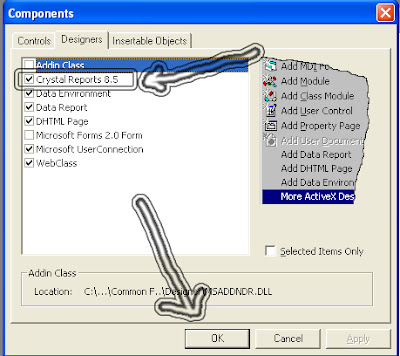
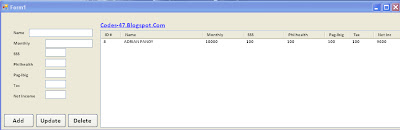
 Download sample
Download sample






