First you must add the component named Microsoft Windows Common Control(sp6), at
the Project Tab>Component or just simply right click the tool box then the pop-up menu
will appear.
after adding the components just drag it on your form window then right click on the list view
control,then click properties,like shown on the image above.
Then at the Property Pages window,click Picture tab, then select picture at properties pane,
then click the browse picture button,like show on the image above.
then the browse picture dialog will appear,then you can freely select the image you want.
then at the run-time your list view control will look like this.
For you to change the image Position this are the following codes on how to do change
the image position
ListView1.PictureAlignment = lvwBottomLeft
ListView1.PictureAlignment = lvwBottomRight
ListView1.PictureAlignment = lvwCenter
ListView1.PictureAlignment = lvwTile
ListView1.PictureAlignment = lvwTopLeft
ListView1.PictureAlignment = lvwTopRight
Happy Coding ^_^
The hardest thing to do is to do Nothing
the Project Tab>Component or just simply right click the tool box then the pop-up menu
will appear.
after adding the components just drag it on your form window then right click on the list view
control,then click properties,like shown on the image above.
Then at the Property Pages window,click Picture tab, then select picture at properties pane,
then click the browse picture button,like show on the image above.
then the browse picture dialog will appear,then you can freely select the image you want.
then at the run-time your list view control will look like this.
For you to change the image Position this are the following codes on how to do change
the image position
ListView1.PictureAlignment = lvwBottomLeft
ListView1.PictureAlignment = lvwBottomRight
ListView1.PictureAlignment = lvwCenter
ListView1.PictureAlignment = lvwTile
ListView1.PictureAlignment = lvwTopLeft
ListView1.PictureAlignment = lvwTopRight
Happy Coding ^_^
The hardest thing to do is to do Nothing



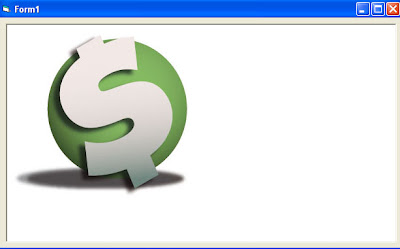



















Leave a comment